Q&A: Everything You Need to Know About Meshing in Ansys Mechanical
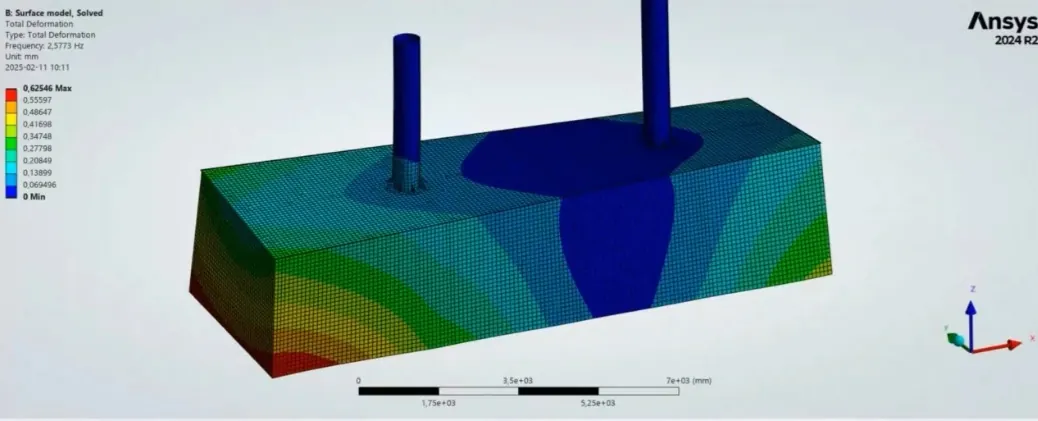
Here, Lisa Lindqvist from EDRMedeso tackles some of the most pressing questions about meshing in Ansys Mechanical. From PrimeMesh advancements to best practices for MultiZone, this blog captures key takeaways, to help you mesh better!
Mastering meshing in Ansys Mechanical is essential for accurate and efficient simulations. Derived from a recent ‘Coffee with an Expert session, the Q&A section provided valuable insights into the latest meshing techniques, practical problem-solving strategies, and key software updates. Whether you’re optimizing mesh refinement, troubleshooting MultiZone issues, or evaluating different meshing approaches, these insights can help elevate your simulation workflow.
When using MultiZone can you get hints on where to utilize Virtually topology and get the MultiZone to successfully work? How do you know what surface should be treated with virtual topology (split)?
Mechanical does not offer any help on this, but try to make the topology modifications so that there are better one-to-one matches of source and target faces in your model. Think about if the model can be decomposed into parts that can be swept, and make face splits corresponding to where you would split the part.
Yes, within the settings of the “Feature Suppress” tool, you can manually define what geometry feature to suppress. If you select “Defeature Faces” under “Source Selection”, you can scope all the faces of the feature you want suppressed. The other option is “Parent Faces” where you instead scope the base face (in the case of the demo model – the face on the shaft where the text is based).
The “Automatic (PrimeMesh)” method is new since the 24R1 release and uses a different algorithm to the old “Automatic” method.
Yes, it works on 2D models such as axisymmetric.
I assume the reaction forces/moments you mean are based on boundary conditions. The retrieval of these are not affected in any way by the PrimeMesh.
No, the Connect tool only works for surfaces and beams.
If MultiZone fails and you get this error message, that can be an indication that you can help the mesh generation by doing some topology modifications. See answer to Q1.
There is no general requirement for mesh quality in a structural analysis, it always depends on where the bad elements are located, how many they are, what analysis you are running, etc. I know that Ansys recommends using a mesh where the minimum element quality is > 0.2. But the important thing is that you have control over your mesh and have a feel for if/how the mesh size and structure influences the results.
PrimeMesh with Connect is a more efficient and robust choice when working with large surface (sheet) assemblies.
Yes, it works for solids, sheets, and beam models.
It could be beneficial when dealing with large and complex models where it is not clear where a mesh refinement is needed. You could also use it in a multistep analysis where you want to refine the mesh in a specific load step, or to conduct a mesh convergence study as I showed in the demonstration.
The order of which you insert mesh controls in the tree does not matter (for example you can insert the Connect tool before PrimeMesh, but cannot generate the mesh if only Connect is present since it requires a PrimeMesh). If you have a conformal mesh between parts however, the order of which you generate the mesh on the parts does matter. This is since the mesh nodes will be shared in the interface of the parts, so whichever part you mesh first will be what the other part’s mesh must conform to.
GPAD is inserted under the analysis branch in the tree, and it requires the analysis to be geometrically linear – meaning that “Large Deflection” has to be set to OFF. If it is ON, GPAD will not appear in the list of inserts.
No, GPAD only works for tetrahedra meshes.
If you have smaller holes, you can set a Defeature size to be larger than the hole diameter for the mesher to ignore it (can be done in global settings or on body-level in a body sizing control). But it’s recommended to remove holes for solid geometries in the CAD instead. Using Repair Topology only works to fill holes on surfaces.
Yes, it can be used as long as Large Deflection is set to Off. But in many cases with nonlinear contacts and materials, it’s usually accompanied by large deflections.
In some cases a tetrahedra mesh is a better choice than one generated with the Hex Dominant method. With a tetrahedra mesh you get more elements and hence more nodes, which is a downside, but you are guaranteed better quality of your elements throughout the part.
There are some User Defined Results available for mesh metrics, for example the expression “MESH_ELEMENT_QUALITY”. With this you can plot the element quality as the mesh is refined with GPAD.
For surface assemblies where all parts should be connected, it is more efficient to use Connect/Share Topology and work with a conformal mesh. If everything was connected with contacts, the number of nodes would increase substantially (since all surface interfaces would have two sets of nodes), and with contacts also comes an addition of contact elements. This would produce a much more computationally expensive solution.
With contacts there is also the risk of not transferring the rotational DOF between the nodes if you don’t have an MPC contact. And if you have multiple MPC contacts in your assembly you risk over-constraining the model.
There isn’t an obvious way to fill holes in a solid body, except if the holes are small enough – then you can work with de-featuring. Otherwise I recommend filling them in the CAD.
In a simple analysis, you could work with the results produced from the GPAD run. But in most cases this is not feasible and instead you can use the results as an indication of where mesh refinement is needed and take action on that. You can also note the values of the “mesh converged” results, so that you can get a sense of how your results compare when you instead run with a manually refined mesh.
The mesh adaptivity will of course increase your solution time. There is no guide/general number, but as an example 695 nodes in its original mesh takes 3 minutes to solve with 4 mesh refinements.
We cannot go from a newer version to an older one. If going from an older to a newer version however, and you only want the mesh, you can export a .cdb-file.
Since NLAD refines within the limits of the original mesh (as opposed to GPAD which refines based on the underlying geometry), a finer starting mesh could be beneficial in some cases. Although, as long as you have quadratic element order it does a good job at capturing curvatures even with a fairly coarse mesh.
Shared topology can be very time consuming both to detect and then to generate, when there is a large amount of possible connections (such as the case in a surface assembly). In the end mesh, there is also the risk that not all shares have been created correctly. In this case you have more control with the Connect tool.
As long as you make the splits on a face that has a matching counter (target) face, you only need to do the splits on one side. The mesher automatically detects that as the source, and sweeps the face mesh though the part and thus matches the mesh on the target face.
Yes, the bodies can be in different parts/components in SpaceClaim and you can still connect them with the Connect tool.
The Tolerance option sets the tolerance of which nodes within this distance should be connected. Connection size defines the size with which you discretize the edges before connecting them. By default, the connection size is same as Element Size and tolerance is a fraction of this.
Yes, Virtual topology can also be used on surface bodies and can be beneficial in other cases than just when working with MultiZone.
“Face Meshing” is a control that usually works well for achieving mapped meshes on faces. However, if not completely circular it will not create a mapped mesh, and there is no obvious way of creating the mapped mesh other than using virtual topology (or face splitting in your CAD). There are, of course, no right or wrong answers when it comes to meshing!
Key Takeaways:
[The above Q&A’s were generated from our recent ‘Coffee with an Expert’ webinar]
Want to know more about Ansys Mechanical and Meshing?
