Top Hack! Making your elastic units stretch further

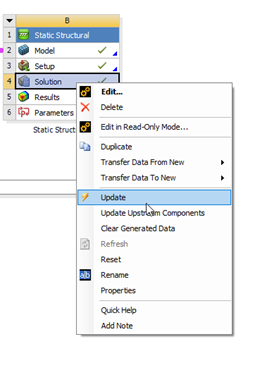
Update Projects from the Workbench Page
Workbench doesn’t consume any Elastic Units, so after performing all pre-processor tasks in Ansys Mechanical, close the Mechanical window and solve the job from the Workbench page.
Make sure that you also go to Tools>Options> Mechanical and set the Release License for Prep-post license.

Mechanical does not have a timeout function, so be sure to close the Mechanical window when you’re not using it so you don’t burn credits unnecessarily!
Fortunately, Fluent has an idle timeout setting. This is a great way to stop unnecessary credit usage.
This can be done under File>Idle Timeout.

Fluent licensing works slightly differently so you should not be consuming prep-post credits while using the Solution window.
Models can be solved without running the Electronics Desktop window. To do this, navigate to the Electronics Desktop Job Submission tool in the Start menu.
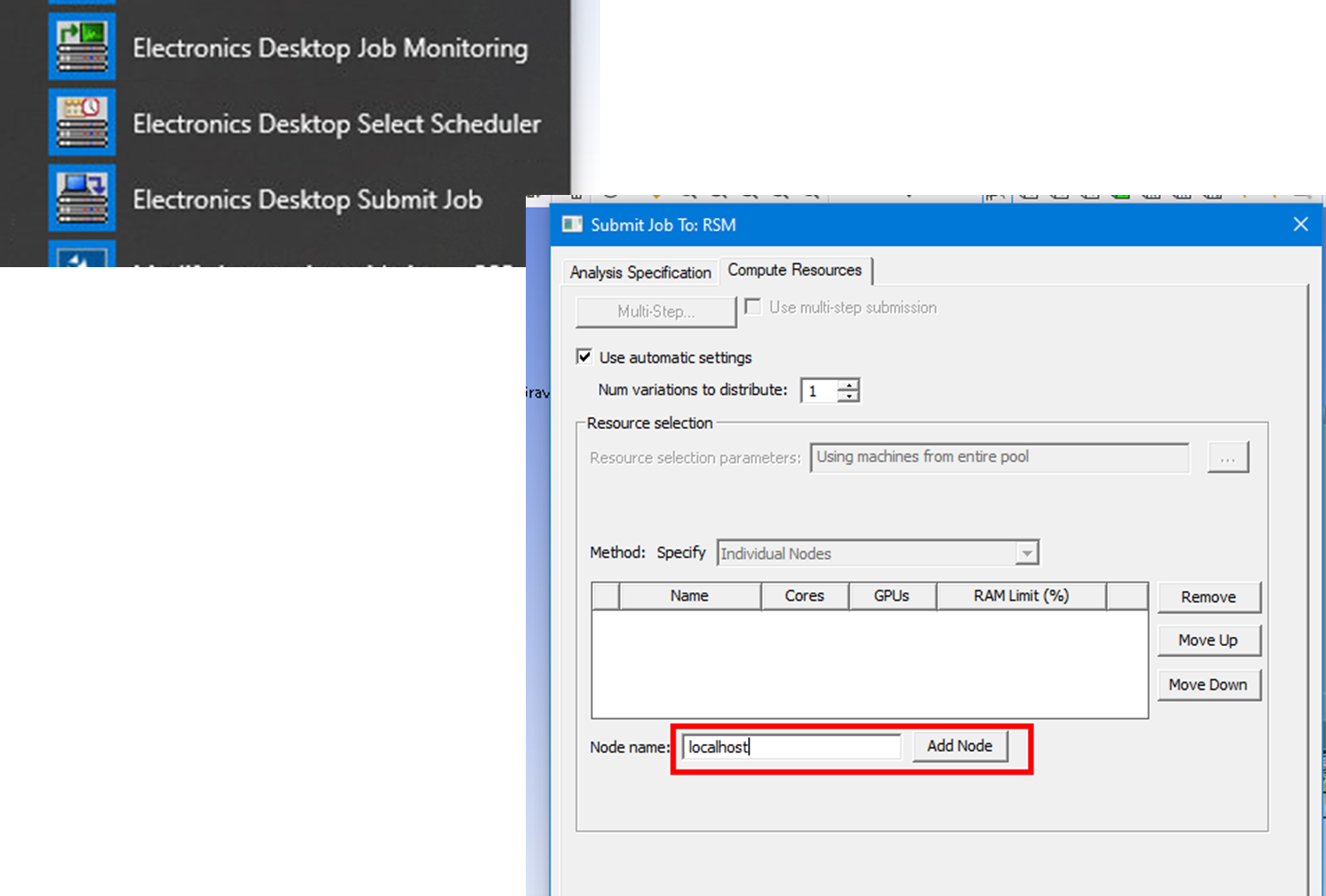
Select your prepared simulation, and under Compute resources, add a new node named localhost, with your desired number of cores.
Submit the job and watch the solution using the Monitor tool. This process can also save you 12 credits per hour!
Due to a recent change in licensing on the Elastic portal, SpaceClaim now draws the Discovery Modelling License from the Elastic portal by default.
If you’re using the Discovery Simulation functionality this is great, but if you’re just using SpaceClaim for geometry prep, create a new Environment Variable on your computer with
ANS_MODELER_FLIP_LICENSE = 1
This will change SpaceClaim back to the mode where it draws a SpaceClaim license from the portal, saving a couple of Elastic Units per hour of usage.
To do this open a RUN window from the start menu and run the command
rundll32 sysdm.cpl,EditEnvironmentVariables
Then create a new variable and set the value to 1.
*Note: this applies only when using the latest version of software. Using with older versions will have the opposite effect and cost MORE credits!
